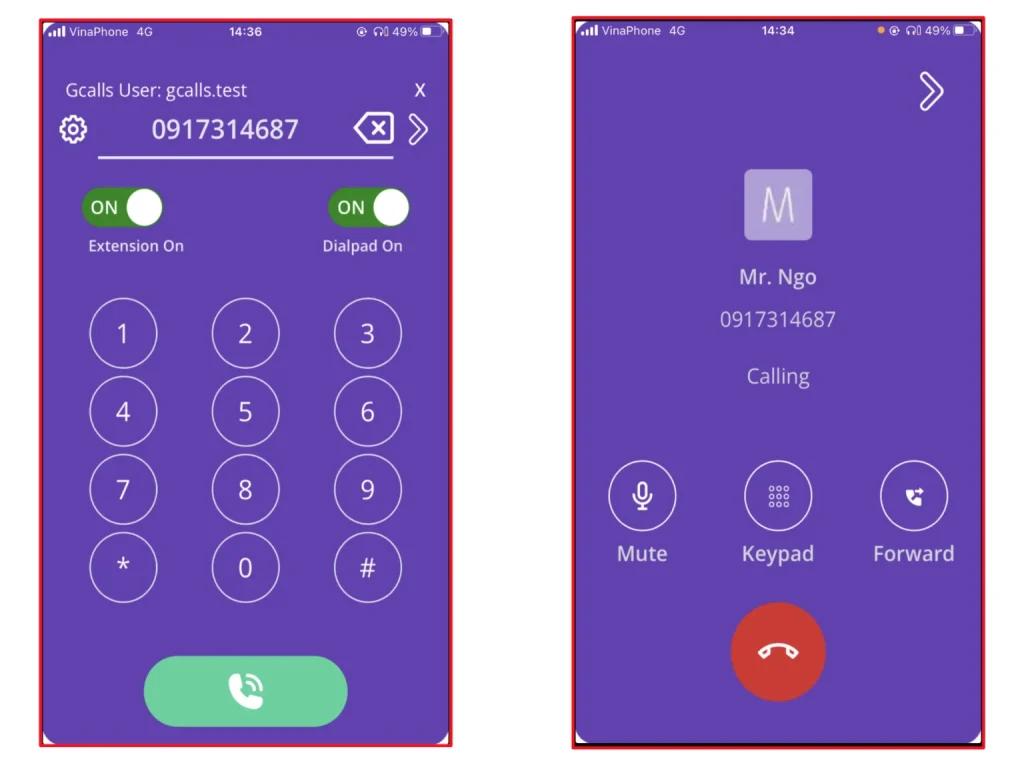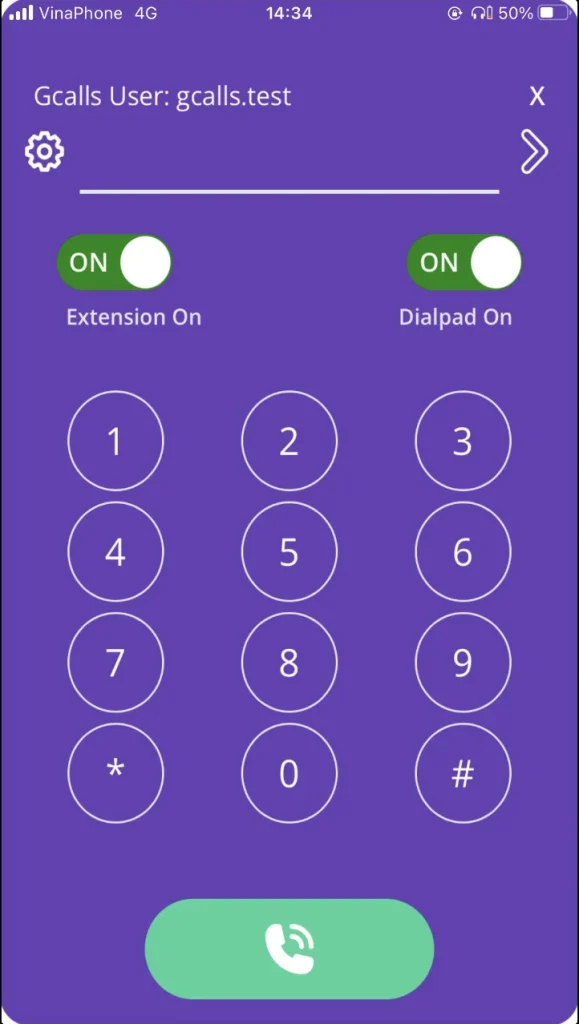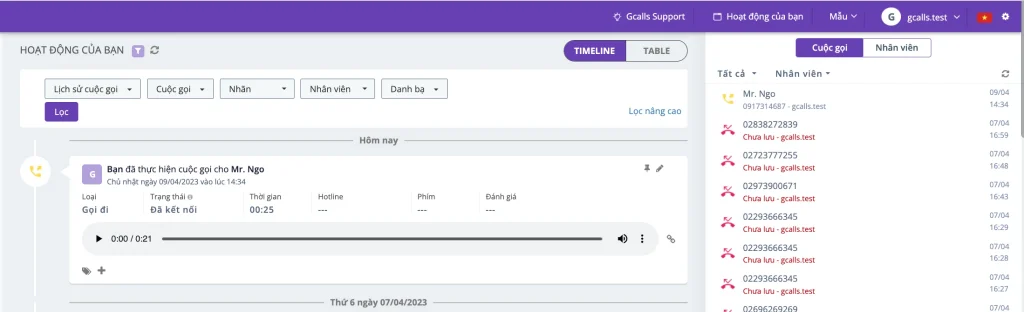This article will guide you to install and use the Gcalls application on your smartphone.
1. Download the Gcalls application
2. Login and start using Gcalls
- On the application interface before logging in => tap on the gear icon to login
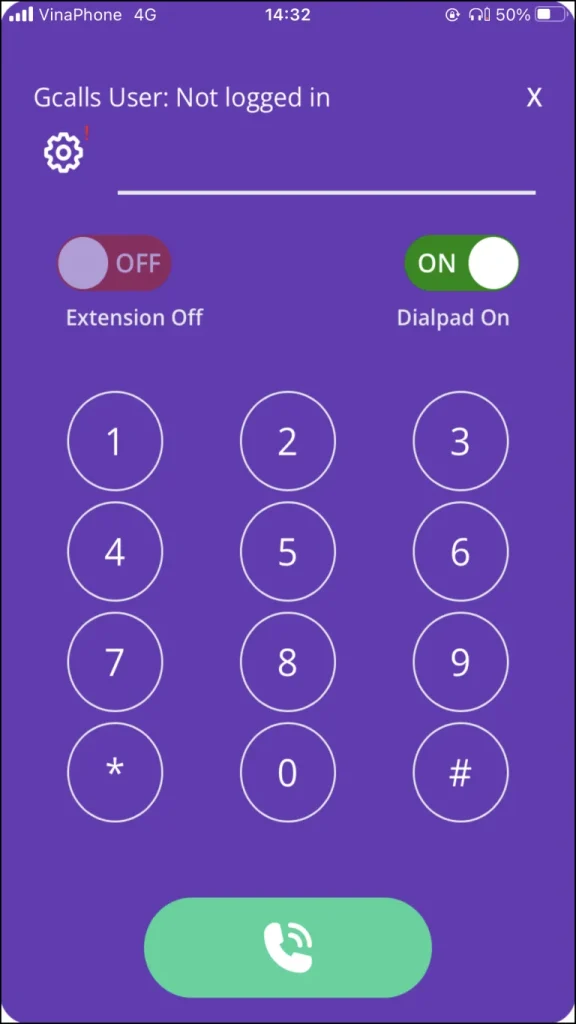
- Login interface

- Login successfully interface

- Enter the phone number and make an outbound call

- Call history will be saved on the web app

NOTICE:
- Our application only supports outbound calls at the moment. It is yet to support inbound calls.
- Call history can not be checked directly on the mobile app. To see the call history, please log in to the web app.
3. Using the mobile app of Gcalls to make phone calls from CRM
In order to use Gcalls to make phone calls from CRM/POS/Helpdesk on the mobile app, your call center have to be integrated with the respective CRM/POS/Helpdesk.
For example, you can make inbound calls from HubSpot while using the Gcalls mobile app with the following steps:
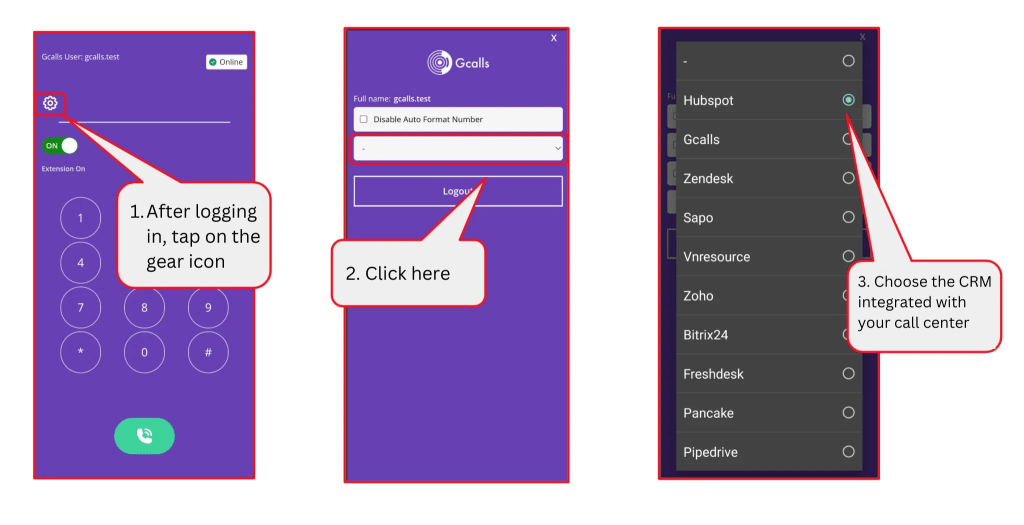
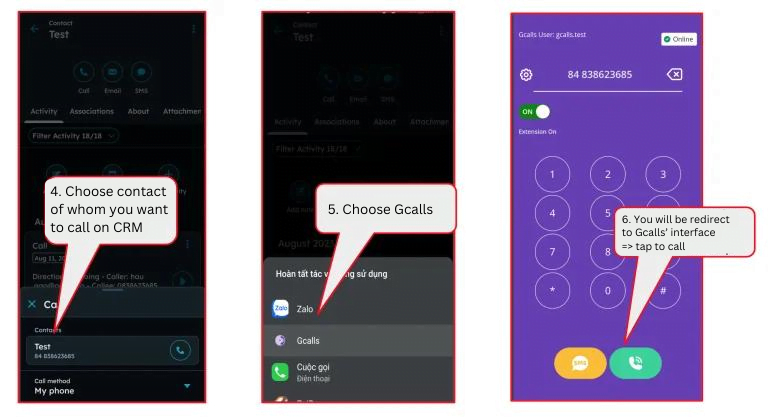
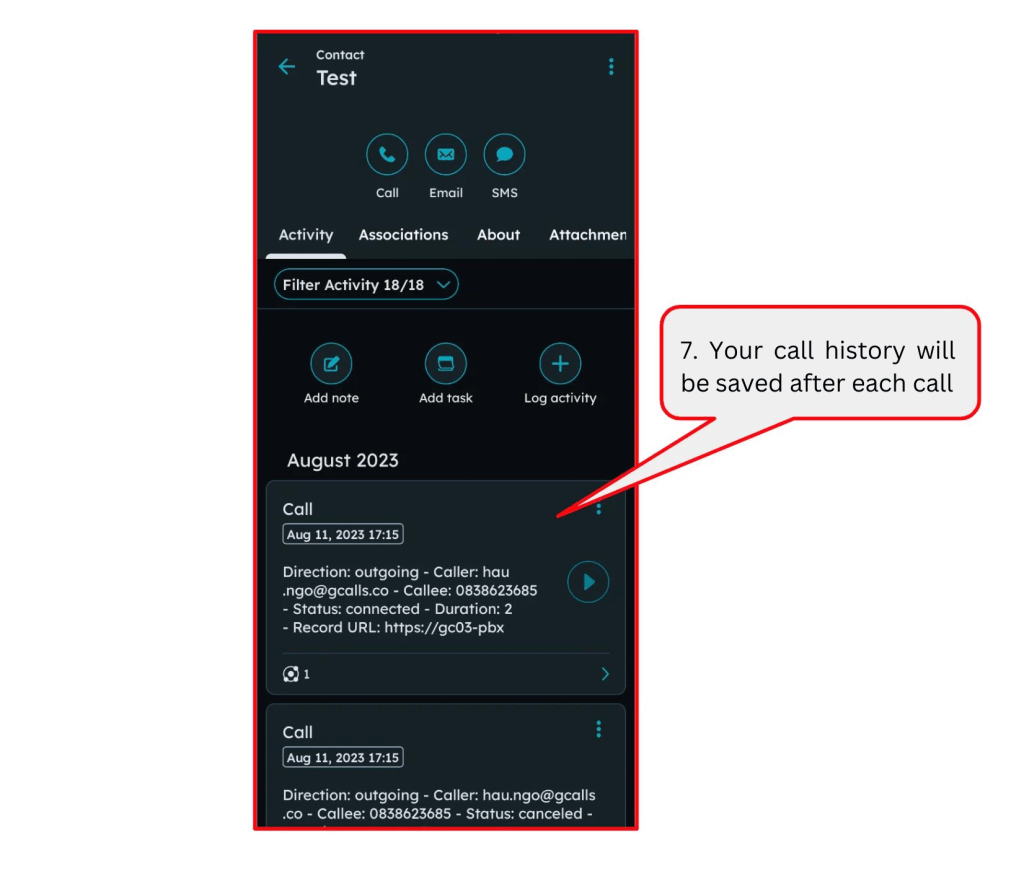
NOTICE:
- If your CRM/POS/Helpdesk or phone model does not support click2call, you can copy the phone number from CRM and paste it on Gcalls to conduct phone calls.
- If you use other CRM/POS/Helpdesk, you can follow the above steps to conduct phone calls using the Gcalls mobile app.
Last modified: พฤศจิกายน 10, 2023