You want to store contacts according to customer characteristics (loyalty, VIP customers), divide contacts by geographical area or need to assign customers to each employee to listen, call… Gcalls contacts Group feature will help you solve these needs.
A. Create a contacts Group
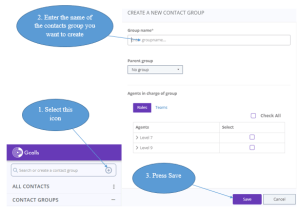
Figure 1. Create groups
TIP: You can change the name of the group by clicking the group name 2 times.
B. To add contacts to groups and delete contacts from groups
a) Add each contacts to the group:
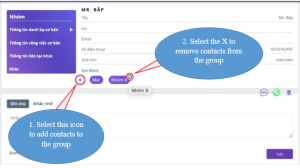
Figure 2: Add Contacts to groups and delete contacts from groups
b) Add a lot of contacts using csv file:
To add a lot of contacts to a group, you need to do “add contacts from csv file”. Find out how to do it in detail here.
C. Delete contacts group
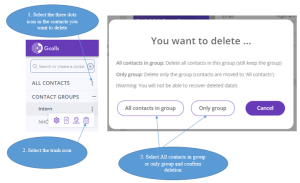
Figure 3. Delete contacts group
- Delete “All contacts in group”: delete all contacts in the group (keep the group).
- Delete “only group”: delete the group name (contacts are moved to the “All Contacts ” item).
Last modified: 12月 6, 2023
