While using Gcalls, there might be times when you accidentally forget your password. In that case, you will have to reset or change your password. This article will provide you with instructions on how to do so.
Step 1:
Enter your call center name => Choose “Sign in”
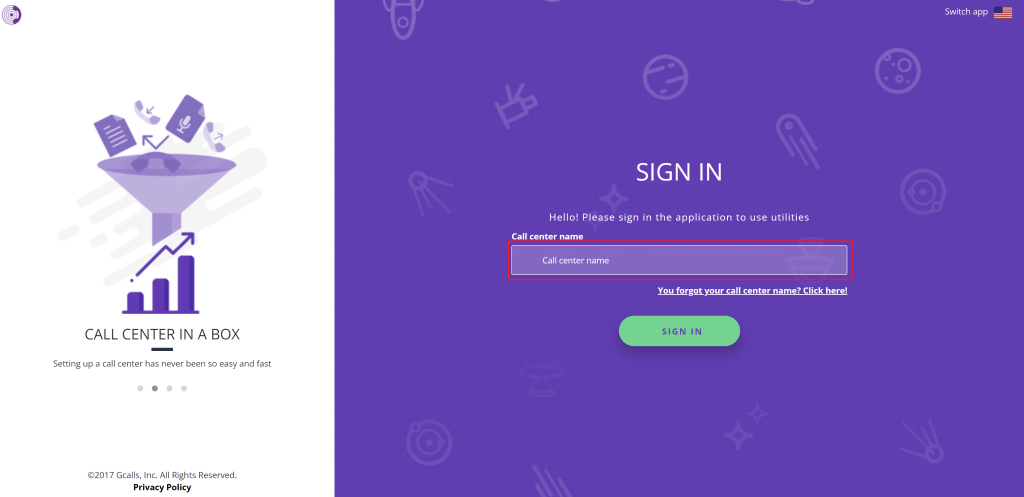
Step 2:
On the screen requiring you to enter your email and password, choose “Forgot Password”
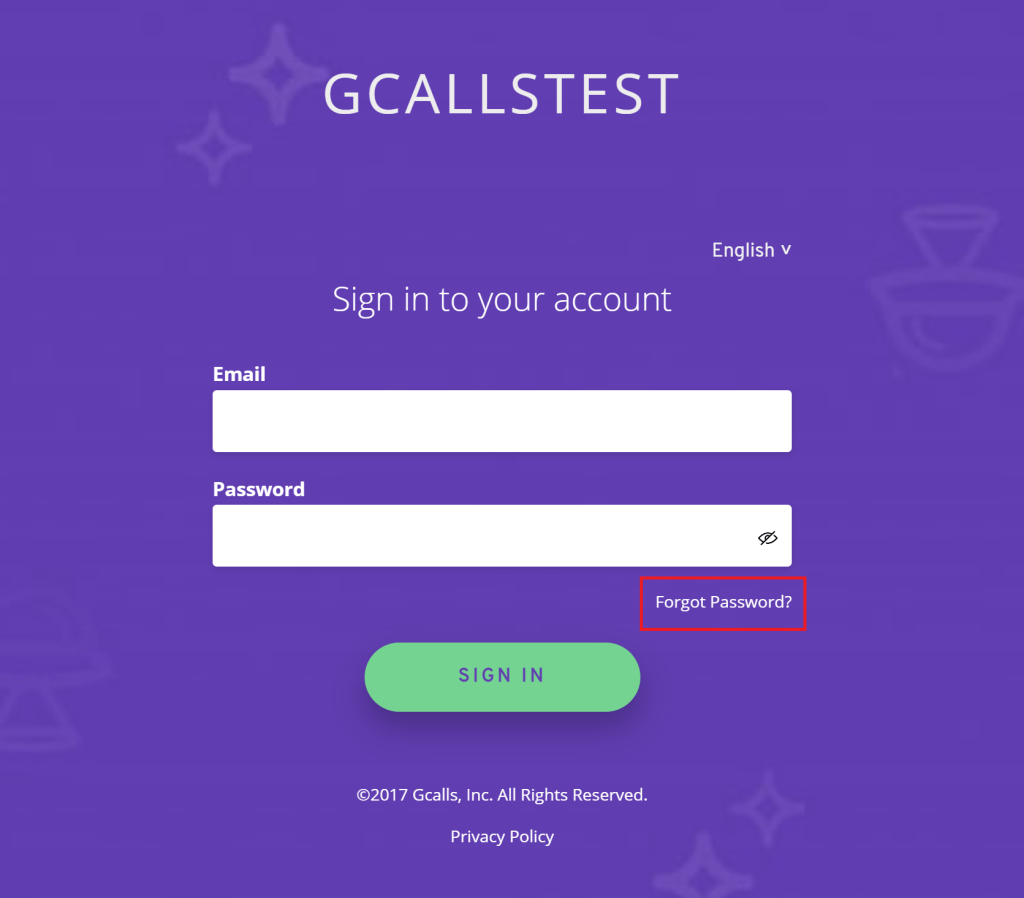
Step 3:
Enter your user email address and choose “Submit”
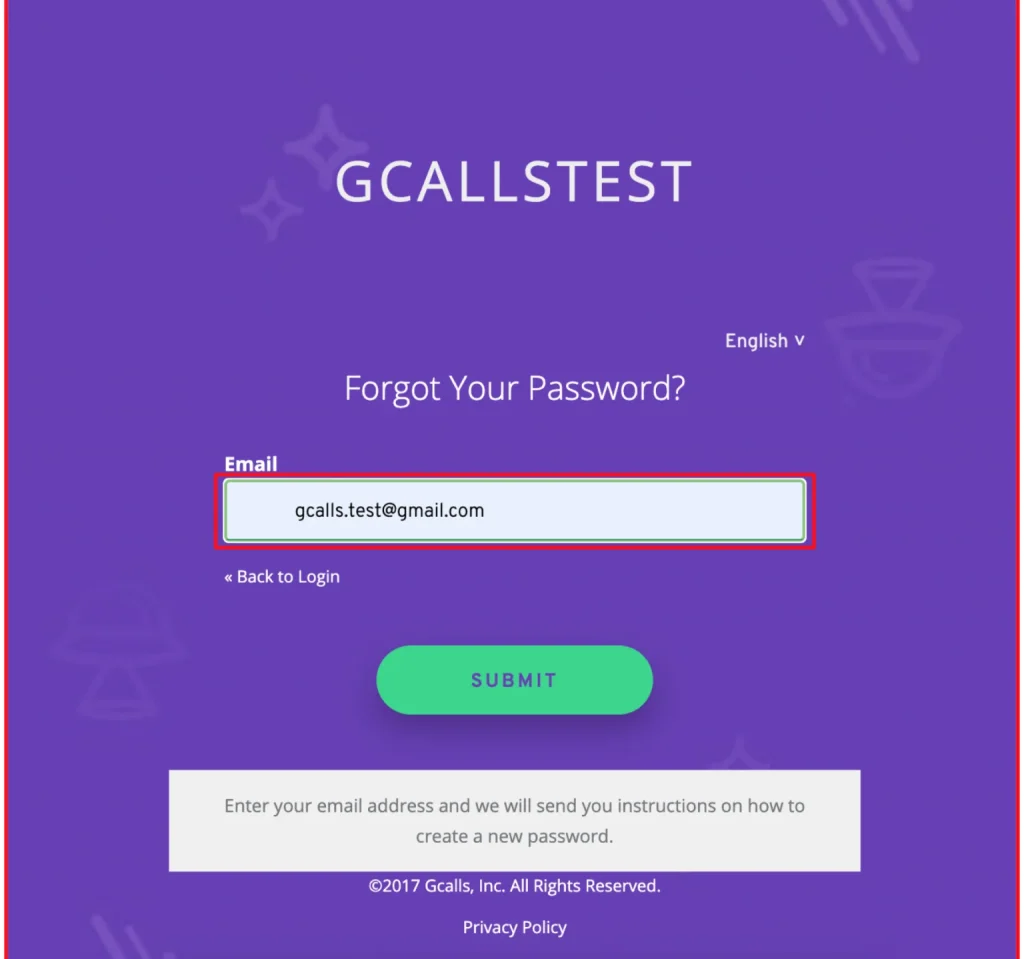
Step 4:
Check the Inbox of your user email and click on the password reset link sent by the system.
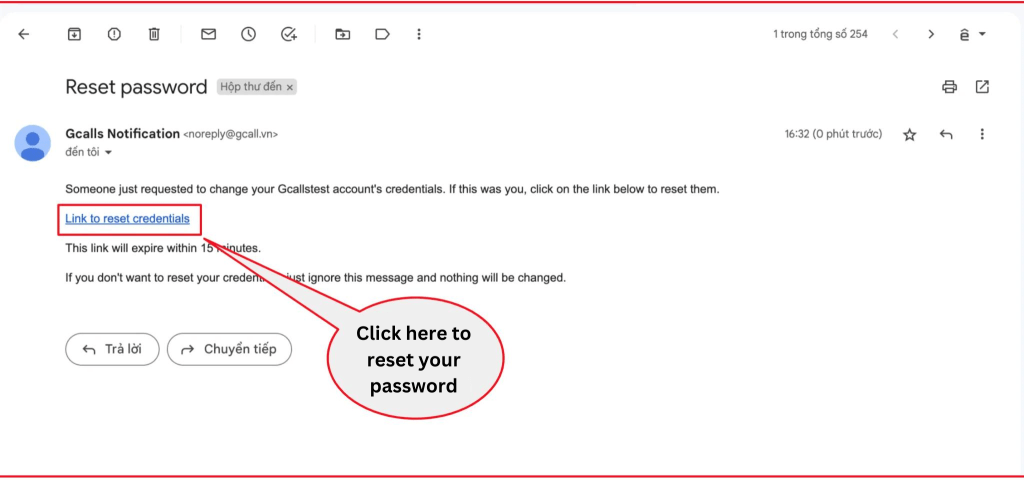 Note: If you can not find the email in your Inbox, please check the Trash or Spam folder.
Note: If you can not find the email in your Inbox, please check the Trash or Spam folder.
Step 5:
A new tab will automatically pop up when you click on the link. Follow the link to enter your new password and choose “Submit”.
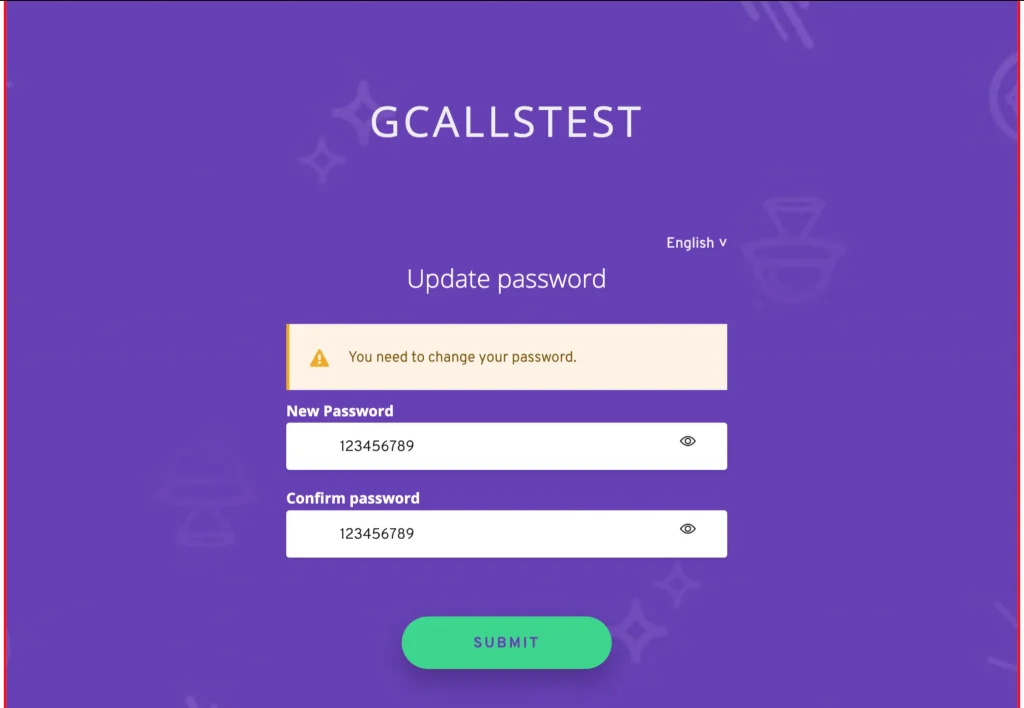
After the above steps, you have completed the steps to reset your password. You can now log in with the new password.
Hope this article can solve your concerns! All the best wishes to you!
Last modified: 11月 12, 2023
