This article will provide you with a guide on how to set up your browser for making phone calls.
A. Setting call notifications and microphones for the browser
1. Choosing a suitable browser
The best browser to run our application is Chrome.
Note: Some features will not be supported by other browsers like Firefox, Cốc Cốc,…
2. Setting up your browser
Gcalls application is designed to run smoothly on your browser, without additional downloads to your computer. To ensure the efficiency of the application, you will have to enable call notifications and microphones on your browser.
a. Call notifications
On your first time logging into Gcalls, the application will pop up this notification. Choose “Đồng ý” to allow the application to show incoming calls.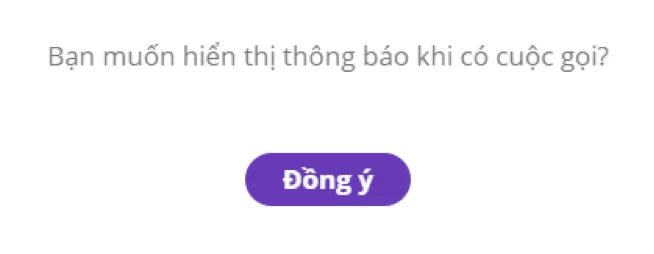
b. Microphone
A notification will pop up on your browser: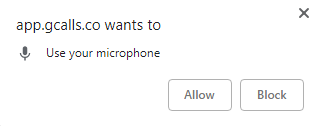
Press “Allow” to allow the browser to receive signals for your microphone.
c. Check browser settings
You can check your browser settings by doing the following:
Click on the lock icon on the left of the website URL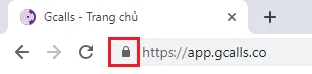
Ensure that you choose “Allow” for Notifications, Microphone and Sound.
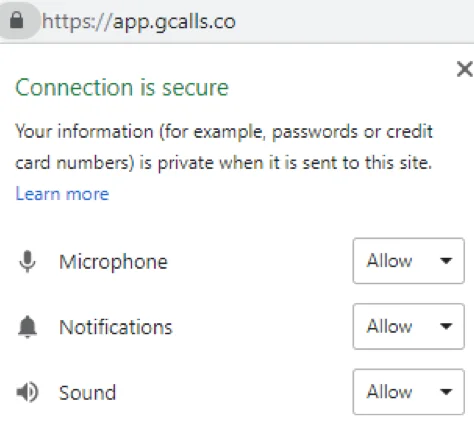
B. “Ask before leaving” feature
Click on the gear icon and choose “Ask before leaving”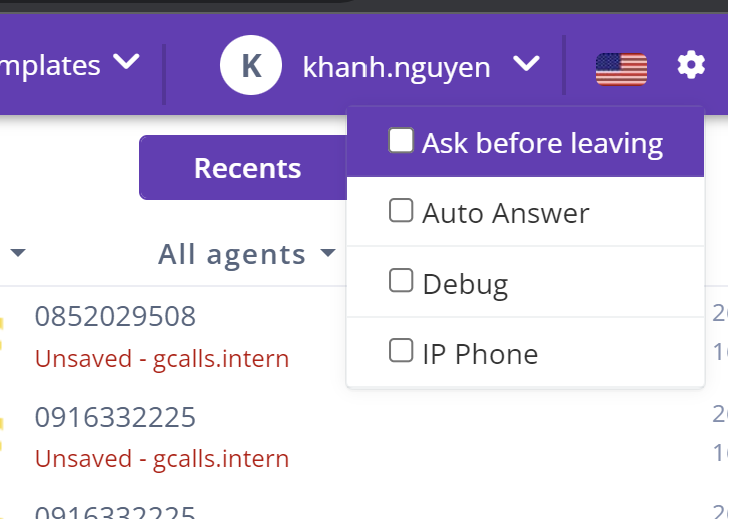
When you leave the site, there will be a notification as below.
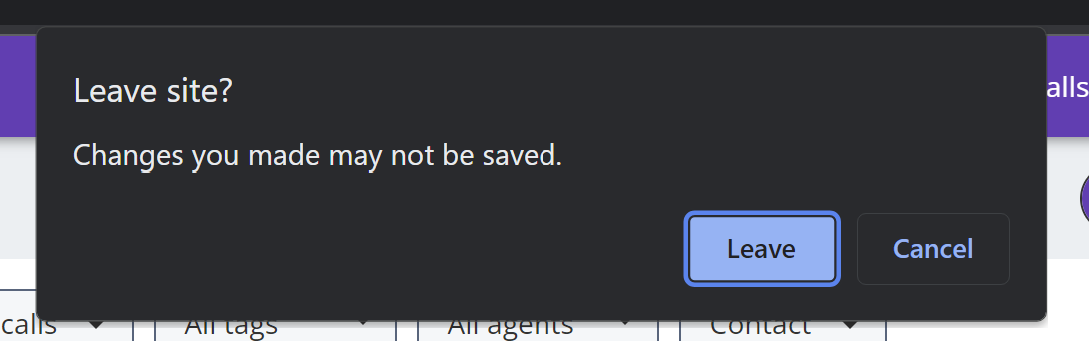
C. Silent mode
If you want to turn off the notification sound while receiving incoming calls, you can turn on Silent mode by choosing Silent:
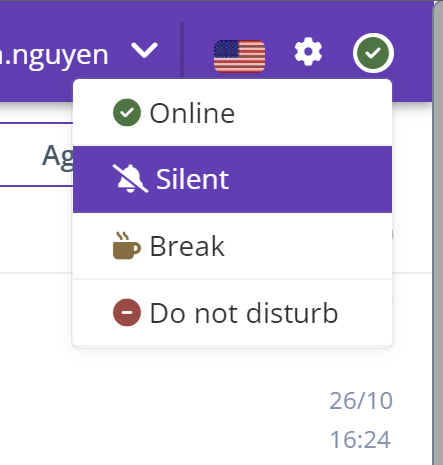
Last modified: 12月 10, 2023
